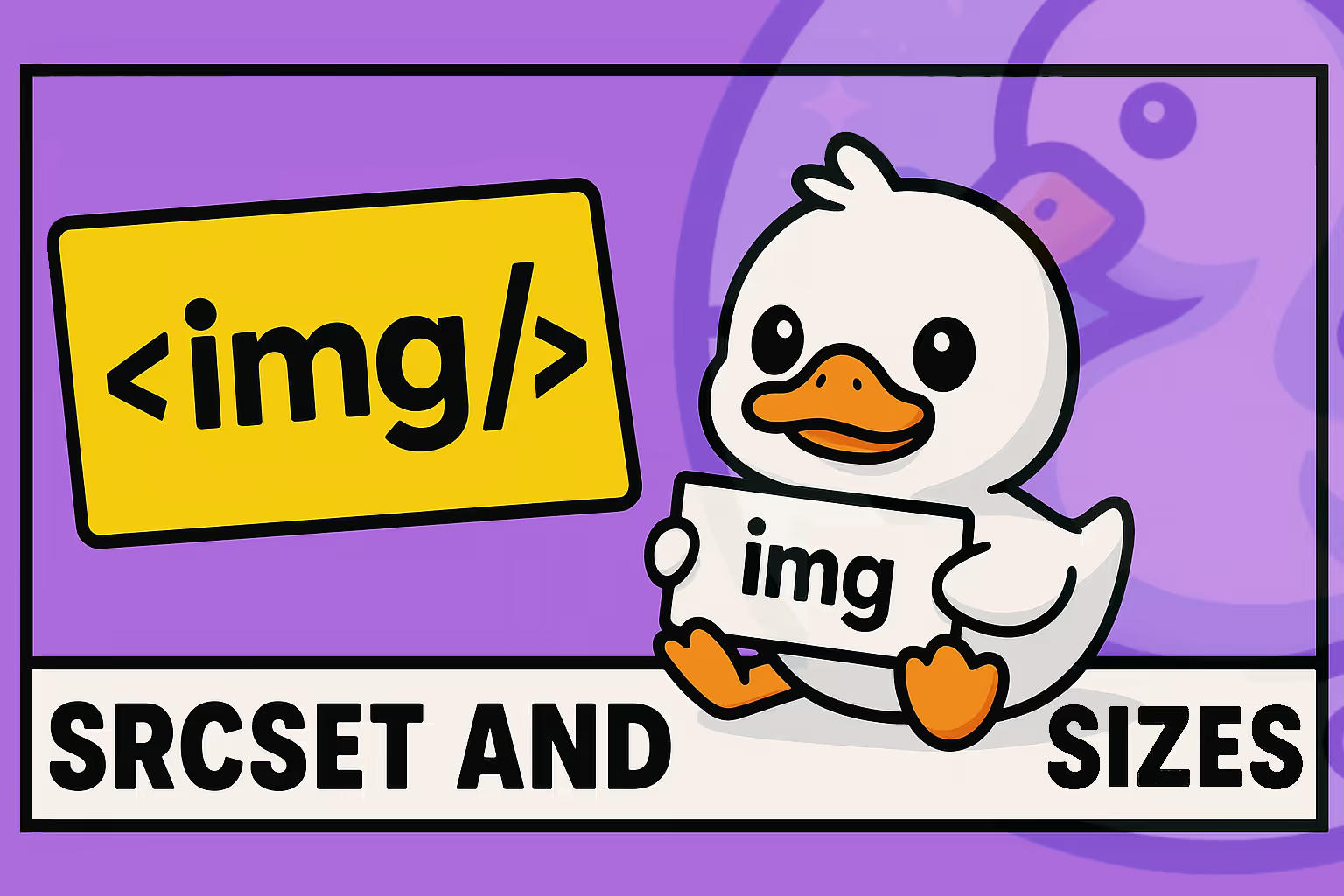Deep dive into the image element and its srcset and sizes attributes
HTML5’s <img />’s srcset and sizes attributes can help achieve faster load times and waste less data when fetching images, thus improving user experience: let me explain why and how you can use them effectively!
Modern web development requires serving optimized images across different devices and screen sizes: we don’t want to load a full 4K image that get’s displayed in a 300px column but instead we want to load different images for any given context.
While building this website I stumbled upon this need of optimizing my images for these scenarios
So, how have I done this? Using those powerful tools that I’ve just mentioned, which are built into HTML, without the need of using any JavaScript.
I couldn’t find a clear and definitive explanation with examples on how these actually worked, so I decided to test and explain them myself.
The srcset attribute
The srcset attribute allows you to specify multiple image sources with different characteristics. It supports two descriptor types:
- width descriptors
- pixel density descriptors
Width descriptors (w)
Specify images based on their intrinsic width in pixels:
<img
src="fallback.jpg"
srcset="small.jpg 400w, medium.jpg 800w, large.jpg 1200w"
alt="Responsive image example"
/>Pixel density descriptors (x)
Specify images based on device pixel density:
<img
src="standard.jpg"
srcset="standard.jpg 1x, retina.jpg 2x, ultra-hd.jpg 3x"
alt="High-DPI image example"
/>This is useful when we have specific uses cases where we must provide different images based on the display type: for example we might want to provide the original image to displays with super high pixel densities, while providing an edited version without all the smaller details to every other display (because maybe some details in the original images cannot be seen on lower density displays).
Another common example would be when we are dealing with very small images, such as icons: in this case we might want to provide a 1x version for standard displays, and a 2x version for denser displays (such as retina displays or mobile devices).
How browsers select images
For densities descriptors how the browser chooses which image is pretty straightforward: it checks the current display pixel density (you can manually do so by using window.devicePixelRatio in the browser’s dev tools console) and loads the image with the smallest density descriptor that is bigger or equal to the display pixel density. That’s it.
When dealing with width descriptors though, things get a bit more complicated.
The browser calculates which image to use by:
- Determining what scale to use: By default, this is
100vw(full viewport width) - Determining the display width (if dealing with a scale that is relative to the display width, as for the default behaviour): You can check this with
window.innerWidth - Accounting for pixel density: The display width gets multiplied by the value that you can check with
window.devicePixelRatio - Selecting the best match: The smallest image that’s larger or equal to the calculated value is chosen (or the biggest possible image in the srcset if none is larger than the calculated value)
Example default calculation
Size scale to consider: 100vw (default) => "100% of the viewport"
Viewport width: 350px
Device pixel ratio: 2
Effective width: VW * size * density => 350 x 100% × 2 = 700px
srcset: "small.jpg 400w, medium.jpg 800w, large.jpg 1200w"
Selected: medium.jpg (800w is the smallest value ≥ 700px)The sizes attribute
The sizes attribute overrides the default 100vw assumption: this value indicates at what viewport width (multiplied by the screen’s pixel density) a srcset source is triggered.
Note: This attribute also defines the final rendering size of the image, but I’m not going to cover that in this article, as I’m just trying to show how the srcset and sizes attributes cooperate (and I’m honestly not too sure about the details, as I’ve noticed that browsers behave differently even for this aspect).
Also, if you are defining the width of the image using CSS, you will only care about which image in the srcset gets selected.
Syntax
<img
...
sizes="
(media-query) size_to_apply_for_this_media_query_scenario,
(media-query) size_to_apply_for_this_media_query_scenario,
... ,
default-size"
/>Example
Let’s look at a simple example to better understand when each srcset gets triggered when using custom sizes.
We will compare how it gets handled in two different cases:
- case 1: with a “normal” screen with a pixel density ratio of
1 - case 2: with a denser screen with a pixel density of
2.
Simple responsive sizing:
<img
src="fallback.jpg"
srcset="small.jpg 400w, medium.jpg 800w, large.jpg 1200w"
sizes="(max-width: 768px) 100vw, 50vw"
alt="Responsive image with custom sizes"
/>Let’s analyze all the possible scenarios (I’ll use CVW as “current viewport width”, and AVW as “actual viewport width”)
To recap: we need to calculate the AVW to use: AVW = CVW * SIZE (when dealing with sizes relative to the viewport, for other cases, such as when using em or rem the calculation is a bit different of course, but you get the idea)
Finally, we need to multiply the AVW by the screen pixel density to get the final value which will be used to determine which item in the srcset gets selected
Fallback
If the browser does not support srcset fallback.jpg is selected in ANY case
When the screen width is smaller or equal to 768px
In this case the custom size is 100vw (which, coincidentally, is also the usual default behaviour).
- CVW = 390px => AVW = 390px
- case 1: 390 * 1 => 390 => `small.jpg` is selected
- case 2: 390 * 2 => 780 => `medium.jpg` is selected
- CVW = 500px => AVW = 500px
- case 1: 500 * 1 => 500 => `medium.jpg` is selected
- case 2: 500 * 2 => 1000 => `large.jpg` is selected
- CVW = 768px => AVW = 768px
- case 1: 768 * 1 => 768 => `medium.jpg` is selected
- case 2: 768 * 2 => 1536 => `large.png` is selected (because it's the largest possible image in the srcset)When the screen width is bigger than 768px
In this case the custom size is 50vw
- CVW = 800px => AVW = 400px
- case 1: 400 * 1 => 400 => `small.jpg` is selected (because it's larger or EQUAL to the small.jpg srcset value)
- case 2: 400 * 2 => 800 => `medium.jpg` is selected (because it's larger or EQUAL to the medium.jpg srcset value)
- CVW = 1200px => AVW = 600px
- case 1: 600 * 1 => 600 => `medium.jpg` is selected
- case 2: 600 * 2 => 1200 => `large.jpg` is selected (because it's larger or EQUAL to the large.jpg srcset value)Key points to remember
Here are some key points to remember when working with <img/> and its srcset and sizes attributes:
-
Always provide fallback: Include a
srcattribute for browsers that don’t supportsrcset; you can check which browsers support this here (as of the time time of this writing, it looks like only Internet Explorer 11 and Opera Mini don’t support it 👀, whereas Safari and Safari for iOS have some edge case limitations) -
Use appropriate descriptors: Use
wdescriptors for responsive images,xdescriptors for fixed-size images with different densities -
Pixel density affects calculation: The browser multiplies your
sizesvalues by the device pixel ratio when selecting fromsrcset -
Media queries in sizes: Only the size values are affected by pixel density, not the media query conditions
-
Not all browsers handle srcset in the same way:
- Firefox: Dynamically switches between images as the viewport changes, always using the most appropriate image for the current size.
- Chrome, Safari and Edge: Use a “download once, keep forever” approach. Once a larger image is downloaded, it won’t switch back to smaller images when the viewport shrinks.
Best practice: Given these two differences, use
srcsetprimarily for different resolutions of the same image, not for using completely different images (e.g. you might be tempted to do so when you have different layouts at different screen sizes). -
You HAVE TO provide the images to be used in the srcset: the image paths included in the srcset are not magically generated from the original
src, but you have to manually provide them.You could be manually creating different images with different sizes by using any graphic software and decide to use a standard naming convention for all your images by, for example, appending descriptors such as
-small,-medium,-large, etc…, or using whatever naming convention you prefer.Another option would be creating a script that does this for you but, before you do this, you could check for any existing tools, unless you want to practice some coding: if that’s the case, feel free to implement it yourself!
Alternatively if you are using a modern framework, most of them do have a built in system for generating all relevant image variants at built time.
For example, this website uses Astro’s built-in<Image />component that automatically handles this for you, based on some props that you provide; you can read more about this in the official Astro documentation about images -
Use modern image formats: this is not really relevant to how
srcsetandsizeswork, but it can help you improve your pages performance and loading time as well.Modern image formats such as
webpandavifare able to provide near identical quality compared to the more classicjpgandpng, while have a fraction of the weigth in terms of file size; nowadays these are supported by most major browsers, but you should check that it’s ok to use them for your specific use case. -
Use the
<picture />element for more complex scenarios: I’m not diving into the difference with the picture element in this article, but one example for using it over the more common img element would be for providing different image formats, in case the browser does not support your preferred choice. -
Caching: you might be testing this out and finding yourself stuck with the same image being used at any viewport width: why is this? because browsers cache stuff. If the biggest image has already been cached, the browser will always use that one directly (except for Firefox, as we saw in the fifth key point)
If you want to test this out effectively you could either hard refresh the page and clear the cache manually (not very comfortable if you need to reload the page many times) or you could just disable the cache from the browser’s developer tools: with this second approach you will then be free to reload the page as many times as you want and analyze how and when the images are loaded in, which you can easily check in the network tab by filter for images.
Wrapping up
In order to use these tools you might need to do some math, and take into account various factors when deciding which “breakpoints” to use for your images: for example you might have to consider if padding is used, if the image is in a multi column layout, gaps between columns, etc,…; or even, if you are using sizes relative to the font size (such as em or rem) you have to take that into account instead of the viewport width.
Also, as you saw, you DON’T NEED to use JavaScript just to load different images in different scenarios!
If we are leveraging the full potential of basic HTML and browser’s features, we can save ourselves a lot of work (and save our users a lot of time and mobile data waiting for a huge image to load on their small mobile device).
I’m not saying there aren’t some use cases where JS can be used when dealing with images, because there are many where you might want to use it, but for simple scenarios in which you just want to load the “least impacting but still good looking” image you should probably just let the browser decide which one is the most appropriate to load.
Greetings
That’s it for this article!
Thank you for taking the time to read through this deep dive into HTML5’s srcset and sizes attributes! I hope you found this helpful!
This was actually my very first technical blog post, so I really hope the explanations were clear and easy to follow.
Writing about web development topics is something I’m passionate about, and I’m excited to share more insights on various programming and web development topics in future posts.
If you found this article useful, I’d be incredibly grateful if you shared it with your friends, colleagues, or on your social media. Your support means the world to me as I continue this blogging journey.
Also, if you have any questions relative to this topic, feel free to reach me out! (On X (Twitter) is probably the easiest and faster way as for now)
Stay tuned for more posts where I’ll be diving into many other topics about web development!
Until next time, happy coding! Quack! 🦆